How do I clear my Internet browser history?
Email:
If someone has access to your email account, they may be able to read your incoming and outgoing mail. If you believe your account is secure, make sure you choose a password that the person abusing you will not be able to guess.
If you receive threatening or harassing email messages, you should save and/or print them as evidence of this abuse.
History / cache file:
If an abuser knows how to read your computer’s history or cache file (automatically saved web pages and graphics), they may be able to see information you have viewed recently on the internet.
To clear your history and files:
It’s important to note that when deleting there is a risk involved with removing data from your computer. For example, if your partner uses online banking and has a saved password, then if you clear the cookies on your PC, your partner may realise you’ve done so, because their password will no longer be saved. Also, your partner may notice if the address history on the PC has been cleared, and this may raise suspicion.
If you are unsure which browser you are currently using click on Help on the toolbar at the top of the browser window. The last entry on the menu that appears should say About Internet Explorer, About Mozilla Firefox, or something similar. The entry refers to which browser you are using – you should then refer to the relevant instructions below.
Internet Explorer for Windows 8
- Open Windows 8 Charm bar by moving your mouse pointer to the top right corner of the screen and click on settings
- Click on “Change PC settings”
- Click on “Search Settings” under PC settings
- Click “Delete History”
- You can also disable Internet Explorer from saving your history by turning both search history options off
Google Chrome
- Click the Chrome menu on the browser toolbar.
- Select Tools.
- Select Clear browsing data.
- In the dialogue box that appears, select the “Clear browsing history” checkbox.
- Use the menu at the top to select the amount of data you want to delete. Select beginning of time to clear your entire browsing history.
- Click Clear browsing data.
Safari
- Click on “Edit”
- Click on “Reset Safari”
- Tick all the check boxes
- Click on “Reset”
Internet Explorer 7
- Click on the “Tools” menu in the top right of the window
- On the “General” tab underneath “Browsing History” click on “Delete”
- Either click and delete each section “Temporary Internet Files”, “Cookies”,“History”, “Form Data”, “Passwords”. Or select “Delete All” at the bottom to remove everything.
Internet Explorer 6
- Click on the “Tools” menu and select “Internet Options”
- On the “General” page, under “Temporary Internet Files”, click on “Delete Cookies” and then OK.
- Click on “Delete Files”, put a tick in the box labeled “Delete all offline content” and click OK.
- Under “History”, click on “Clear History” and then OK.
- Now look at the top of the window and click on the “Content” tab, select“AutoComplete”
- Finally, “Clear Forms”.
Firefox 2 / Firefox 3
- Click on “Tools”
- Then “Options”
- Click on “Privacy.”
- At private data select “Settings”
- Ensure that all boxes have been selected and then click on “Clear Now”
Firefox 1
- Click on “Tools”
- Click “Options”
- Click on “Privacy”
- Click the “Clear” button next to “History”, “Saved Form Information”,“Cookies” and “Cache”.
Opera
- Click on “Tools”
- Then “Preferences”
- On the “Advanced” tab under the “History” section on the left-hand side.
- Click the “Clear” button to the right of Addresses and the “Empty Now”button to the right of Disk cache.
- Opera does not have an easy way to clear all Cookies.